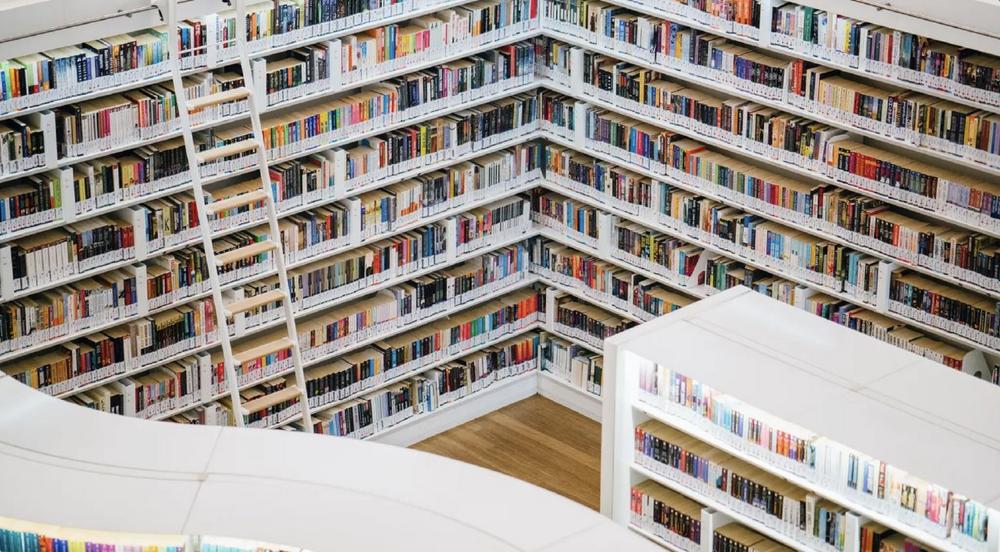In this article, we’ll explore the benefits of using labels in Confluence. We’ll also give you some tips on how to use labels effectively, so you can get the most out of this fantastic feature.
Why use Confluence Labels?
Confluence is a great tool for collaboration and one of its key features is the ability to label pages. By assigning labels to pages, you can categorize and organize your content, making it easier to find later. You can also use labels to create custom views of your content, or to generate reports. For example, you can use labels to track all pages that are related to a specific project. This is especially useful if you are working on a large project with many different team members but can be just as helpful for smaller teams that deals with a lot of content.
In addition, labels can be used to filter search results. This means that you can quickly find all pages that are related to a particular topic. Overall, labels are a great way to organize your Confluence content and make it easier to find what you’re looking for.
At their best, labels in Confluence can be a powerful way to organize and manage information. They can help you keep track of versions, prioritize issues, and more.
How to add Confluence Labels to your pages
Adding labels to your pages is easy and there are many ways to do it. In fact, we have written an article – “How to label pages in Confluence” – about the many ways you can label a page in Confluence. The most straight-forward way however is simple clicking the label icon at the bottom of any page in Confluence to bring up the label modal.
Type in the label you want to add, hit enter, and you’re done!
Confluence Labels Best Practices
Not to overstretch the Spiderman quote, but with great power comes great responsibility – and with labels comes the risk of label overload. That’s why it’s important to follow some best practices when using labels in Confluence. Here’s our top three recommendations when using labels:
Use Labels to Categorize Pages: First and foremost, the aim of using labels is to bring additional categories to your content, so that you can easily find all pages in a specific category. For example, you could use the label how-to, so that you can later list all the how-to content, no matter where in Confluence it is located.
Be Consistent: It’s important to keep your labels organized and be consistent. You can do this by using a naming convention for your labels. For example, a frequent source of label confusion is the question whether to use dashes or underscores in compound words, i.e. whether your team prefers meeting_notes or meeting-notes.
In the past, capitalization was also important to keep in mind. Fortunately for us though, this debate has ended now: Confluence Cloud ignores capitalization and displays all labels in lowercase. That means How-To and how-to are the same label as far as Confluence is concerned.
Be Clear, Concise and Specific: Great labels are clear, concise and can be quickly understood without much context. Try to keep your labels short (1-2 words) so they’re easy to scan.
It’s also important that your labels are specific. Don’t be vague: and label a page ‚general‘ or ’stuff‘ if those labels do not carry any clear meaning; those labels aren’t going to be very helpful.
Finally, be sure to remove any labels that do not describe or categorize a page.
Using Labels with Macros
If you work with Confluence, you know that macros are a great way to add extra functionality to your pages. And if you’re a fan of using labels, you’ll be happy to know that there are tons macros that make use of labels to give you even more control over your content.
Let’s see how some of our favorite Confluence macros use labels. With these macros, you’ll be able to easily find and display all the pages and blog posts that have a particular label. You can also use macros to create label clouds and label lists, which are great way to visualize your Confluence content. So, check out the macros below and start using labels in new and exciting ways!
Content Report Table: The Content Report Table macro allows you to see a set of pages and blog posts as a table, based on the labels you specify in the macro parameters. This is a great way to get an overview of all the content that falls under a certain category.
Popular Labels (Heatmap!): The Popular Labels macro is a great way to see which labels are being used most frequently on your Confluence site or within a space. This can be helpful in finding popular topics or areas of interest.
This macro has two different style to display the labels. The heatmap is particularly interesting, as it uses different font sizes depending on how often a label is used.
Contributor Summary: The Contributors Summary macro enables you to see at a glance how much various individuals have contributed to a set of pages defined by (amongst other options) labels. This is extremely useful for seeing who the most prolific writers and editors are, as well as getting a sense of which pages are being worked on the most.
Page Properties Report: The Page Properties and Page Properties Report macro make it possible for you to share summary information from one page on another page, expanding the usefulness and interactivity of your confluence site. When you have used the Page Properties macro on a set of pages, you can use the Page Properties Report macro to show a table of all the properties of all pages with a selected label.
Labels List: The Labels List macro is a great way to provide an alternative way of navigating the content of a space. This macro is particularly useful for spaces with a lot of content, as it allows users to quickly find all pages with a certain label.
Content by label: Using the Content by Label macro you can list pages, blog posts and attachments that have a specific label or set of labels. You could use this to show all pages labeled ‚meeting-notes‘ or ‚release-notes‘ in a space.
Related Labels: The Related Labels macro makes it easy to see which labels are shared among pages, so you can quickly find related information. When you add this macro to a page it will show all the labels from pages that have at least one label in common with the page the macro is on.
…and many more!: There are many more ways to use labels and ever increasing number of apps from the Marketplace make use of labels.
Advanced Label Management in Confluence with Magic Labels
As your business grows, you’ll likely find yourself dealing with more and more labels. And if you’re not careful, things can quickly get out of hand. That’s why it’s important to have a solid label management strategy in place.
Using an app, can make a hueg difference when managing labels. With Magic Labels‚ Label Manager, you can easily manage all your labels in one place. You can edit and delete labels as well as merge differently spelled labels. Additionally, Magic Labels adds Label Bulk Actions that allow you to quickly label a page and all of its descendants.
And to make things even better, Magic Labels adds the ability to use hashtags like #mylabel to your content while you’re editing a page.
Conclusion
Confluence labels are an easy and effective way to organize your content. By using labels, you gain new ways to group pages together – be it by content-type, by topic or anything else, they can help you stay on top of your work and make sure nothing falls through the cracks.
So, what are you waiting for? Start adding some labels to your pages and see what happens. You might be surprised at how much more engaging your pages become.
Die Jodocus GmbH ist als Atlassian Platinum Solution Partner auf das Optimieren von ITSM- und Digitalisieren von Geschäftsprozessen mit den Atlassian-Produkten spezialisiert. Von den Standorten in Hamburg, Hörstel, Düsseldorf, Kiel und Kulmbach aus bedient das eingespielte Team aus IT- und Cloudexperten sowie Spezialisten für Prozess- und Projektmanagement eine Vielzahl an Branchen: von deutschen mittelständischen Unternehmen und Großunternehmen wie Banken und Versicherungen bis zu internationalen Big Playern.
Eficode Germany GmbH
Marcel-Breuer-Strasse 15
80807 München
Telefon: +49 (89) 59081283
Telefax: +49 (5454) 4073464
http://eficode.com/de
Marketing
E-Mail: saskia.thelen@jodocus.io
![]()